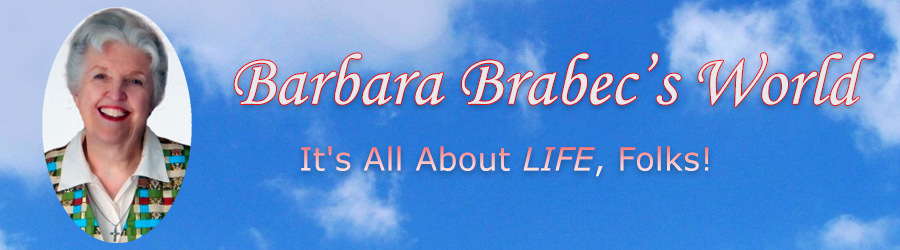Book Manuscript Formatting Tips
An Editor’s Guidelines for Authors
Who are Self-Publishing POD Books or eBooks
Avoid digital conversion problems and make your editor and book designer happy by following these proven book manuscript formatting and self-publishing guidelines from independent publisher, Barbara Brabec.
“I don’t usually contact folks concerning their websites, however I just had to say that I think that your Book Manuscript Formatting Tips advice is outstanding. In fact, I feel it’s the best and most helpful on the Internet (and trust me, I’ve seen a LOT).” – Colleen Barrett, freelance videographer
![]()
Beginning authors seem to think they should “pretty up” their manuscript with different fonts and font sizes, boldface headings, underline content for emphasis, and so on, but that’s a big mistake. As this article explains, this only muddies the editorial and self-publishing waters.
Whether you plan to publish your own book or hope to attract the interest of a trade publisher, writing your book in MS Word is an important first step to success. And the first thing you should do before you type “word one” of your book is set up your master book document file according to the specific guidelines below.
As the author of several trade books published by various publishers in 1979–2006, I wrote exclusively in WordPerfect until 2003. My trade book publishers had no problem with WordPerfect documents, but things have changed since digital publishing became the norm. It is common today for publishers to require manuscripts written in Word.Certainly, if you plan to publish your own book, you should write in Word or a comparable word processing program because these documents are more easily converted to the PDF files required by POD printers and eBook publishing services. In fact, when publishing for the Kindle you should save your raw Word files as a .doc file (not .docx) because some publishers have reported conversion errors with Word documents saved with the .docx extension.
Docx became the default extension when Word 2007 was released (a version no writer or editor liked), but if you are self-publishing and have the option of saving your book manuscript as a .doc file in your newest version of Word, do so to avoid conversion problems.
How to Format a Book Manuscript for Editing,
Typesetting, and/or eBook Publication
First, except for italics, your book manuscript should be devoid of ALL—repeat, ALL—formatting until it has been completely edited and ready for typesetting as a print book. PLAIN is the keyword here. (If you plan to publish an eBook, different formatting of the manuscript will be required—a topic briefly discussed below.)
Between 2004–2017 when I was editing book manuscripts for clients, I never received what I would call “a clean manuscript” for editing—“clean” meaning the way I was always required by my book publishers to submit a manuscript to them. This was frustrating to me and often caused me hours of extra work that had to be billed to the client.
One client actually tried to typeset her book—and very badly at that—before deciding it should be professionally edited. I took the job because she was in a bind, but this job was frustrating to both of us, and so many changes needed to be made to the book’s content that she had to hire a professional designer to reformat the book for publication after I’d cleaned up the text.
I cannot overestimate the importance of keeping your book manuscript clean of ALL formatting, except for italics.
Style Sheets. Any formatting or style sheet you have used in your manuscript will have to be removed before a book can be electronically typeset because Word’s style sheet isn’t compatible with the style sheet your typesetter will be using. And even if you decide to design and typeset your own book using Word’s Styles and Formatting features (which is what I do), you will need to start from ground zero after your content has been completely edited. Making editing changes to a typeset document gets very problematic as any change can shift the content from one page to another, affect pagination, and mess up section headers.
Designing a book requires considerable thought and design skill, and as the writing progresses you may find, as I did, that your book may call for a completely different kind of design than originally envisioned. Unless you have experience in this area, book design is a job best left to an expert. What you should do as a writer is focus on perfecting your book’s content.
Here are SPECIFIC formatting guidelines you should use when writing your book (with the most important settings highlighted):
• Margins and Page Setup. Set page margins to one-inch all around, and number the pages for use during the editing process. While trade book publishers may want to see a manuscript with a header on every page that includes author’s name and book title and a footer that contains the page number, the author who plans to self-publish either a POD book or eBook should have NOTHING in the header box except the page number (unless you plan to put it in the footer).
In a self-published print book, the header done for left and right pages will be added by the typesetter. In an eBook, both the header and footer and page numbers must be deleted before the conversion process can begin.
• Justification. Do not justify text; use LEFT alignment instead. This is the only way to detect spacing problems in the manuscript during editing, and it’s absolutely necessary for an eBook edition. Justification of the book itself will be a style used by the book’s typesetter.
• Font. Use the same font and font size throughout the book for both text and headings. (Remember that you’re just writing, not designing the book.) Select a standard font face such as Times New Roman or Verdana in 12-point size with the understanding that the fonts to be used in a print book will be selected when the typesetting process begins. (No more than three different font faces should be used in a print book or on the book’s cover.)
Use italics in the text where appropriate lest this coding be lost, but no underlines. Underlined text is okay in an eBook, but this formatting should not be done until the editing process is complete since the eBook formatting itself is a different process and underline will then become a “style” used by the eBook designer.
Generally avoid the use of all CAPS in the text or headings. Headings may be centered if desired, but it’s best not to boldface them since headings are automatically styled that way in the proper font face and size by the print book designer or eBook formatter. In the text, CAPS are considered shouting, just as they are on the web, so use them with discretion.
• Symbols. MS Word offers many symbols for use in formatting, such as the copyright sign, em-dash (long dash), and ellipsis mark (three dots in a row). These are fine to use in a book that is to be edited prior to typesetting, but except for the copyright symbol and long dash, symbols are problematic when doing an ePub conversion of a book for the Nook or Smashwords, and the eBook formatting guides I’ve read suggest they be avoided because different eBook readers see symbols differently.
Do NOT use a single hyphen with a space before and after and call it a dash. Use the em dash symbol OR two hyphens together with a space before and space after, which any eBook device can read correctly. Personally, I use the em dash in my eBook manuscripts for the Kindle—which looks like this with no space before or after—because Kindle has no problem with this symbol and because this is what is always used in print books. If I want to publish for the Nook or Smashwords, however (and I have little interest in doing this now), I have to create a new document and go in and change the em dash as explained above before doing the conversion.
If you use the ellipsis symbol in an eBook, it must be replaced with a manual ellipsis of three dots in a row … (like this, with one space before, and one space after). Or, you can use what is standard in all print books: three dots with a space between each dot and a space before and after the three together. The only trouble doing it like this in an eBook is that sometimes the ellipsis breaks in the middle at the end of a line in an eBook reading device, which is why I’ve now gotten in the habit of doing ellipses manually … still with a space before and a space after … because three dots together is basically a three-character word that will flow unbroken to the next line.
NOTE:Fixing incorrect punctuation marks like this can go a long way toward keeping your editing costs down, and it will also dramatically reduce the number of DELETE boxes and text changes you’ll have to click to accept changes during the electronic editing process.
• Line Spacing. For ease in editing and proofreading, use standard double-spacing throughout with indented paragraphs whose indent has been set in the format menu.(See TABS note below.) Line spacing can always be changed later with a single click.
If you are planning to publish a POD book, remember that you’re not writing for the web, where it is common to start all new paragraphs blocked left with a double space in between. While many eBooks are now written this way, print books historically have had indented paragraphs, so I simply style all my books this way. If you decide to also publish an eBook, you can globally change the manuscript’s formatting to block paragraphing later, if desired.
Do not set ANY before/after line spacing in the format menu. In the paragraph formatting menu, all settings should be “0”. For the editing process, you simply want to indent each new paragraph, retaining the standard double spacing throughout the manuscript (see next point). Later, prior to the typesetting process, your editor or the book designer will change the double spacing to single spacing, which will reveal any incorrect line spacing that may have occurred during the editing process.
• Tabs. Never set a tab stop for a new paragraph indent (which I’ve found is impossible to adjust globally during the typesetting process*). Instead, you must set paragraph indents as a first-line indent in the Format menu. You can set this to .5 for starters and globally change this setting at any time to be more or less, depending on how the book is to be designed for print or eBook publication. (Every time you hit ENTER, you’ll get the automatic first-line paragraph indent you’ve set.)
Note: The first paragraph of a new chapter or new section within a chapter should be set FLUSH LEFT (no indent).
*Hard Lesson Learned:I had decided at the beginning to typeset my first memoir using Word, so I formatted my book manuscript exactly as described in this article, except that I mistakenly set my paragraph indents using a .5 TAB stop because this had always been considered standard with my trade book publishers. However, after realizing that good book design called for just a .3 paragraph indent instead, I built that setting into my typesetting style sheet using the first-line indent setting. But that didn’t overwrite the tab stop—merely indented each paragraph another three points. So during the typesetting process, I had to manually delete every single paragraph indent in the 296-page book as a result. OUCH!
• Right-Left Indents. In both the Kindle and Nook eBooks, you can have an eBook designed with indented text paragraphs and right-left indents with flush left alignment (for sidebars, for example), but I’ve learned that the Kindle just ignores the indent on the right side whenever the R-L formatting style is selected.
If you’re going to publish a Smashwords edition, you have to pick either indented or block paragraphs. In both print and eBook manuscripts, if you want certain text content to be set off with a right-left indent, it would be better to just make a “book designer’s note” in the text and let that person determine the degree of indent, because you may choose the standard .5 indent when your POD or eBook designer may think a wider or shorter indent would look better. You might include a note like this:
<<<Book designer: Right-Left Indent>>>
(text)
<<<End R/L Indent>>>
• Sidebars. Sidebar text should also include a special notation since sidebars in a book are usually specially designed, often with the addition of a graphic image or a different font from that used in the general text. Different design elements or font sizes may be incorporated into an eBook.
<<<Book designer: SIDEBAR>>>
(text)
<<<End Sidebar>>>
• Widows and Orphans. Do not use this setting in your raw manuscript, as the widows and orphans setting is a typesetting function. Just let your copy flow and let the lines break where they will. But do start each new chapter on a new page, using Word’s Insert button to insert a page break (instead of manually spacing down to the next page).
When you do your own typesetting with Styles, you can easily control how a page ends without using the Widows/Orphans setting. Rather than having the first line of a new paragraph at the end of a page, or an orphan word or one-line sentence carrying over to the next page, simply rewrite the problematic sentence by removing or adding words as necessary to get the desired result. Or try rewriting the last paragraph on the page to create another line of text that will push the next paragraph to the following page.
• Lists. Do not use Word’s options for bulleted or numbered lists; just indent each item in a list using an asterisk, bullet symbol, or a number. Again, let the book designer design these elements of the book for you, providing a note that indicates the kind of list you’d like:
<<<Set this up as a (bullets/numbers) list>>>
(list of items)
<<<End list>>>
• Tables. If you’re doing an eBook, put NOTHING in tables or boxes because this greatly complicates the electronic editing and typesetting process; further, Word boxes don’t allow an editor to add editorial comment notes. Tables can be included in an eBook provided they are turned into a graphic image that will be inserted in the center of the page.
I finally learned how to include photographs in a print book (my newest memoir), but it took awhile for me to master tables in Word with black-and-white photos in them (four to six per page). First I had to learn how to properly optimize photos for a print book, but I was very happy with the result I got using 300 dpi images in this POD book printed by CreateSpace. If you hire someone to typeset your print book, just write notes in the manuscript as to what photos need to be placed in each row/cell/column (example below), and send the 300 dpi JPEG images to them on a disc.
<<< Set up a table with (X-number) of columns>>>
(content for each cell)
<<<End table>>>
If content needs to be boxed, or is to be formatted as a sidebar, include a similar note to that effect. Ditto for any illustrations you plan to add in certain areas of the text. (The editor does not need to see these illustrations; only a reference to them.)
<<<Insert Illustration (number or name) here>>>
• Table of Contents. You need to develop your Table of Contents before you write your book and then refine it as you progress, being sure to add all the subheadings you want readers to see. But do NOT use Word’s T/C formatting option as this can create a big problem in the typesetting and eBook conversion process. Simply type the Table of Contents as plain text, and do NOT add page numbers since they will be added by the book designer during the typesetting process and turned into hyperlinks in the eBook design/conversion process.
• Footnotes. Another of Word’s helpful features you must not use in a self-published book is the one for footnotes. Because the placement of footnotes in a manuscript won’t end up on the same pages when the book has been designed and typeset, they are particularly problematic during the typesetting process. The typesetter has to manually cut-and-paste footnote content to the bottom of appropriate pages after the paragraphs have been typeset on that page, which takes time that will add to the typesetting costs. If you must include a footnote here and there when a parenthetical explanation won’t work, one option is to simply add the footnote reference as a paragraph immediately following the footnote number, and include an “Editor’s Note” to position that footnote on the proper typeset page.
If you’re doing an eBook, which has no pages per se, your options are either to include parenthetical explanations in the text instead of formal footnotes; or (1) group them at the end of chapters, or (2) include them in an Appendix at the end of the book. Either way, the latter two options will require the addition of hyperlinks, which will probably annoy readers and will certainly add to your book’s production costs.
• Punctuation Tip: Finally . . . use just one space after a period or other closing punctuation mark. And in punctuating content inside quotation marks, remember that the mark generally goes inside, not outside, the mark. (Your editor will know the few exceptions to this rule.)
Why Only One Space after a Period?
Any old typist knows that we all learned to put two spaces after a period when using a typewriter, but when desktop publishing hit the scene, the rule changed because all these extra spaces meant longer lines and more pages in a book, which increased printing costs. Today, all paying publishers (magazines, books) require one space after a period, so if you’re submitting work for publication or self-publishing anything, use your search-and-replace function to remove all those double spaces after periods, and then do additional searches for where you put two spaces after a question mark or exclamation mark.
Speaking of exclamation marks . . . reserve the use of this mark for true exclamations. This article offers good guidelines for the proper use of this punctuation mark, which beginning writers always abuse.
Related Articles:
Barbara’s Editing Checklist of Common Writing Errors. To save money on your professional copy editing costs, use this helpful checklist to find errors you may have missed.
The Fine Art of Being Your Own Editor and Proofreader. If you plan to self-publish your book, you should budget for a good copy editor. If you’re a beginning writer, you may need some content editing too. Any errors you can find by using my tips will save you money when you hire a professional to copy edit your manuscript.